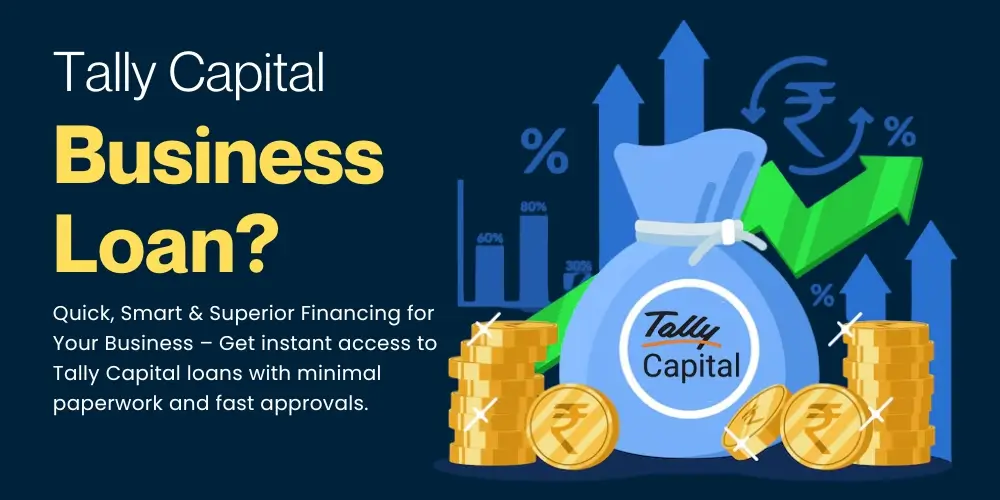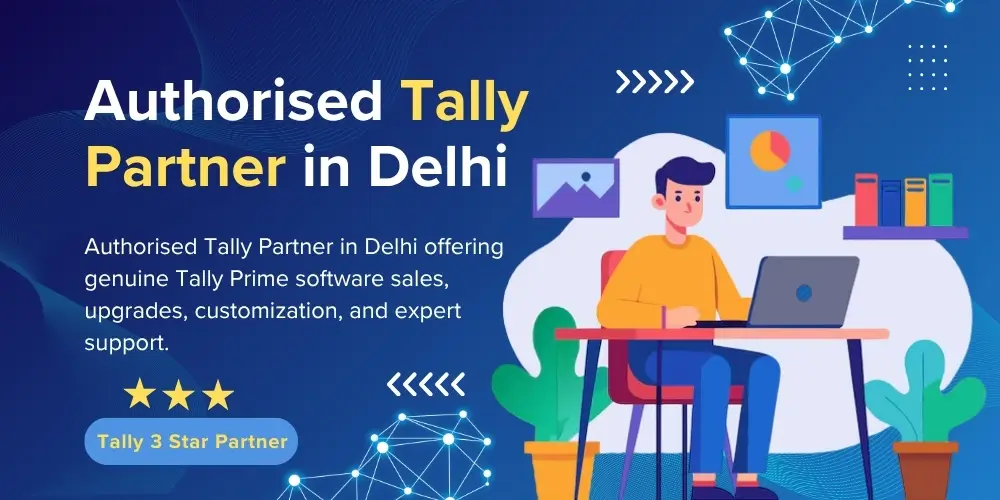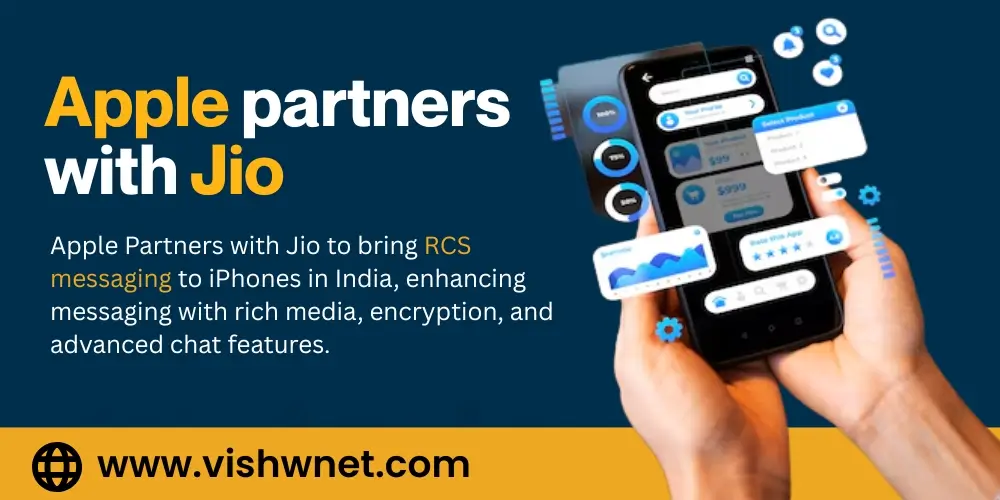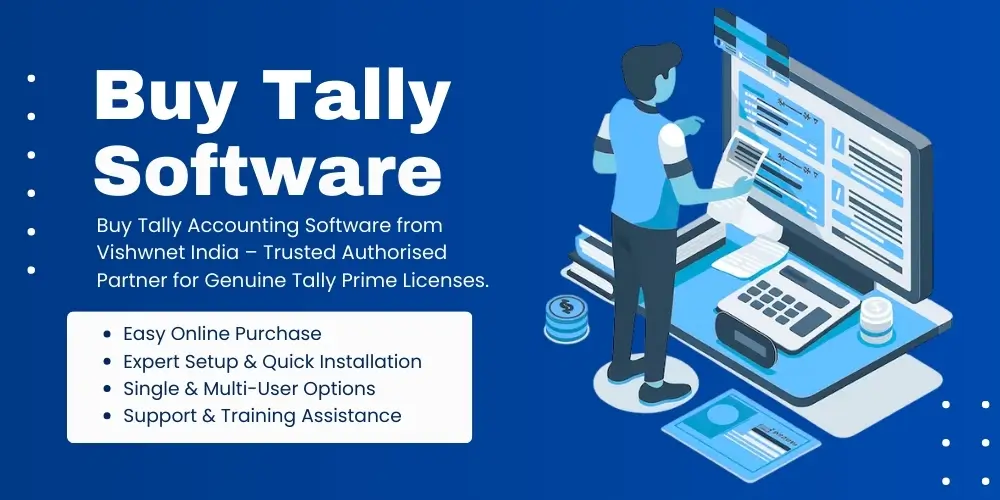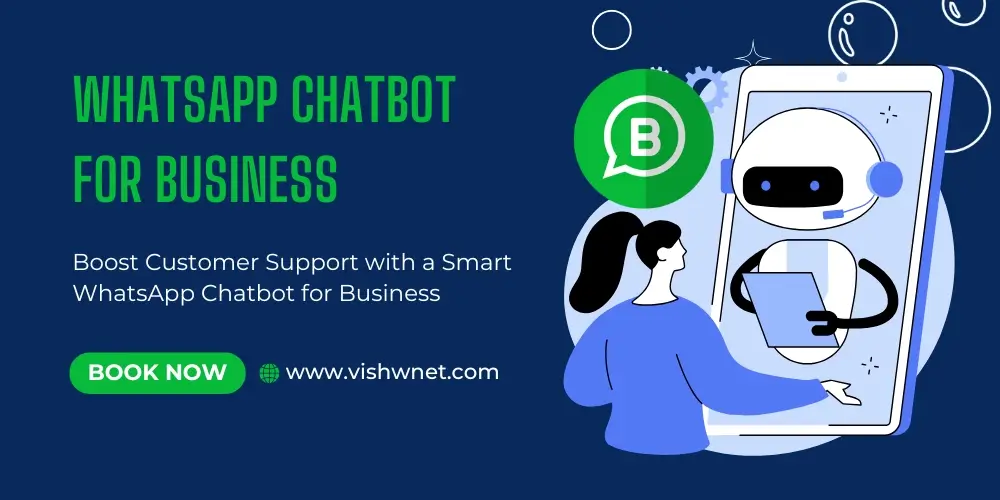Icegate (Indian Customs electronic gateway) is a crucial tool in the case of e-Customs filing in India. It is the electronic solution through which the importers, exporters, and customs brokers communicate with the Indian Customs. The ICEGATE PKI Component is one of the most crucial elements of such safe communication, since it is a Public Key Infrastructure (PKI) tool used to verify the digital signature of Customs documentation.
The ICEGATE PKI Component provides authenticity and secure signing of the submissions which includes the Bills of Entry, Shipping Bills and other filings found in the ICEGATE. In its absence, users would not be in a position to provide the digital signature of their customs documents electronically and e-filing could not take place.
Download And Install The ICEGATE PKI Component Successfully
In order to use your ICEGATE Digital Signature, you will have to install the ICEGATE PKI Component onto your system. This is the right way of doing it:
The Official ICEGATE Website: Access www.icegate.gov.in and then click on the renewal form in the downloads.
Find the PKI Component: Click the ICEGATE PKI Component Download in the Utilities / Digital Signature Tools section.
Install the Installer File: Download the latest version of the Installer file with regards to your operating system (the Installer file is usually carried out in either .msi or .exe file formats in case of Windows).
Install the Component: Click the right mouse button on the installer file and choose the option of running it as Administrator, and proceed with the process.
Start Your Browser again after the installation: To enable the component, close and restart your browser.
Compatibility: The element is optimized to work together with Internet Explorer or Edge in IE mode. They can also have some version compatible with Chrome or Firefox using Java add-ons.
Make sure your Digital Signature Certificate (DSC) is inserted via USB token before you try using it with ICEGATE.
Why The ICEGATE Digital Signature PKI is Crucial For E-Customs Filing
In the digital ecosystem of customs, authenticity, security, and compliance are paramount. Here’s why the ICEGATE Digital Signature PKI is crucial:
Legally Compliant Submissions: ICEGATE mandates the use of digital signatures that conform to the IT Act of India. The PKI component acts as the bridge to validate and apply these signatures.
Safe Transactions: As threats against cybersecurity increase, the PKI layer is used to encrypt sensitive data to guarantee the safe transfer of data between users and customs.
Identity Verification: Digital signatures are also associated with individual DSCs (Digital Signature Certificate), which ensures the identity through the PKI component and eliminates any possibility of fraud or impersonation.
Prevention of Errors: Invalid and erroneous digital signatures may cause the submission to be rejected. Such errors are reduced with the help of the use of the PKI component.
How To Use Digital Signature With The ICEGATE PKI Component
Once the ICEGATE PKI installation is successful, here’s how to apply your ICEGATE Digital Signature to documents:
Log in to the ICEGATE Portal – Use your registered credentials to log into your ICEGATE account.
Navigate to the Document Filing Section – Go to the required service, like Bill of Entry, Shipping Bill, or Console filing.
Select Your DSC Token – When prompted, select your digital signature token from the drop-down. The PKI component will auto-detect available certificates.
Sign and Submit – Once selected, click on the ‘Sign’ button. The ICEGATE PKI Component validates your DSC, signs the document, and submits it.
Confirmation – A confirmation message will appear on successful submission. You may also download the signed document or acknowledgment receipt.
ICEGATE PKI Component Not Working? Here’s How To Fix It
Running into issues with the ICEGATE PKI Component not working? Here are some quick troubleshooting tips:
Common Issues & Fixes: ICEGATE PKI Component
Browser Compatibility Error: Use Internet Explorer or Edge in IE Compatibility Mode. Most modern browsers disable legacy Java/ActiveX support needed for PKI.
Digital Signature Not Detected: Ensure your DSC token is inserted and the necessary drivers (like mToken, Watchdata Proxkey, and HYP2003) are installed correctly.
PKI Component Not Launching: Reinstall the ICEGATE PKI Component. Always run the setup file as Administrator.
JavaScript Errors: Enable JavaScript in your browser settings and make sure Java Runtime is up to date.
Antivirus Blocking the Component: Add the ICEGATE PKI executable as an exception in your antivirus or firewall.